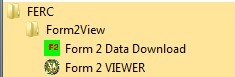The public version of the Form 2/2A database is available for partial or complete download to client sites and may be viewed with the Form 2/2A Database Viewer software. The Database Viewer will permit the selection, viewing and printing of any or all Form 2/2A submissions for 1996 through the last filing period. The filing deadline for both the Form 2/2A Submissions is April 18th after the filing year. Some companies request a filing date extension which results in a delay of their data appearing in the Form 2/2A database.
Before downloading the Viewer Application, print and read this page of instructions. You will save yourself a lot of time by referring to this page first, before contacting FERC with problem issues. Most problems will involve Internet communication issues which are addressed below. Of course, we make mistakes - and need to fix things on the server or with the software, so we do not mind emails, questions, and suggestions.
Downloading and Viewing the Form 2/2A Database
The public version of the Form 2/2A database is available for partial or complete download to client sites and may be viewed with the Form 2/2A Database Viewer. The Database Viewer will permit the selection, viewing and printing of any or all Form 2/2A submissions for 1996 through the last filing period.
The resulting Form 2/2A Database downloaded to the local client may be manipulated for specific reporting or analysis needs using Microsoft Visual FoxPro Version 6.0 and later, or commercially available reporting software such as Crystal Reports or others that support the VFP 6.0 database container structure. You may also use Microsoft Access (using appropriate ODBC Drivers) to access the Form 2/2A database.
To download the Form 2 Viewer, click the Form 2 Viewer Software link to open the webpage hosting all the Forms installation files. Then, click to the Form 2 link button on the left menu to open the Form 2 page. Select the Form 2 Viewer Installer from there to start the downloading.
Depending on your browser, you can either download the installation file, or run the installation from within your browser. In any event, the downloaded file is named Form2ViewerInstall.exe and can be considered the Installation Disk(s) for the Viewer Application. You must execute this file under local Administration account to install the Viewer Application. Follow the instructions given during the installation process. It will be easier for us to help you with problems if you use the default directory/folder names for the software. The default for the viewer is C:\FERC\Form2Viewer. The user's local regular account should be assigned as full read/write access into this folder. The software should be installed on the workstation. The database may be installed or copied on a network for multiple user access.
Once the application is installed on the client PC, it is accessed through the Start/Programs menu in the FERC Group. There are two sub-items under FERC\Form2View heading named Form 2 Data Download and Form 2 Data Viewer. You must first use the Download application to obtain the database.
Within the Data Download application, you should select the companies you are interested in and the filing year. (You select multiple companies by highlighting them on the displayed list. To highlight multiple companies, use the standard Windows selection technique of ctrl key/left mouse click.) You have the option of selecting all respondents (Form 2 and Form 2A Filers) for a particular filing year.
The download process may take a few minutes, depending on your connection speed and the number of companies requested. When requesting one or more companies, the server extracts the requested companies from our database and creates a small database with just the requested companies. This database is compressed, sent via Internet to your PC, and decompressed. All this takes some time. So, give it a few minutes before you think something is wrong.
The more companies you select, the longer it will take to get the data. If you want many companies, it may be quicker to download the entire database instead of selecting individual companies.
When you use the Viewer, click on Company Selected to obtain a list of companies download to your PC. Then, select the company you wish to view.
The downloaded information is not cumulative. When you download a new selection, the previously downloaded data is replaced by the new download. (Of course, you can always copy it to another directory if you wish to retain it.)
As an alternative, you can download a compressed (zipped) copy of the database for particular years. If you want the most current information, you might visit this site just to check the dates on the files. When the date changes, we have probably added more respondents, or made other corrections to the database. If you have problems with this, contact your computer support personnel
Download Problems
You should not experience much trouble downloading and installing the Viewer application on your workstation. However, the component of the viewer that provides the Listing of Available Companies - and downloads the database may not work properly with your workstation or network configuration. In the event that you cannot download data, it is suggested that you download the entire database for the specific year you desire. The downloaded file should be unzipped into the appropriate folder. Then, start the Viewer and use Options/Change DB Location to point to the database folder.
Download Problems - Potential Solutions
The Form 2 Viewer uses HTTP (to get the list of companies) and FTP Receive (to download the selected database data) and notify you of availability of updated Viewer software. These common Internet Communication Protocols may be blocked by your Internet Firewall for security reasons. This will require intervention by your computer or network support personnel. Note that your workstation only needs to pass the HTTP send/receive and FTP Receive tests. FTP Send is not necessary for proper operation of the Form 2/2A Viewer.
The easiest and most effective solution is to ask your Firewall Administrator to install a rule in the Firewall permitting HTTP Send/Receive and FTP Receive from DNS eforms1.ferc.gov. This presents a minimal or non-existent security risk since all communication requests are issued by the Client (your workstation). The FERC Forms Server does not "push" unsolicited information to your workstation.
Problem Reporting and Assistance
If you have any problems with downloading or using the viewer application, please send an email describing the problem to FERC Online Support.
In order to help in diagnosing a problem, please attach the file F2view.log to your email. The Viewer Application writes little notes on how it is feeling about life on your PC to this log file. If you don't attach it, we will send you a reply email asking for it. So, it just saves time for all of us if you do it first off. This file is found in the C:\FERC\Form2Viewer folder if the Form2Viewer was installed there as the default folder.
Quick Links
Contact Information
-
Forms 2, 2A, and 3-Q (gas)Email: Form2@ferc.gov
-
FERC Online SupportHours of Operation 8:00 -5:00 ET | TTY: 202-502-8659Telephone: 202-502-6652Toll-free Telephone: 1-866-208-3676Email: ferconlinesupport@ferc.gov